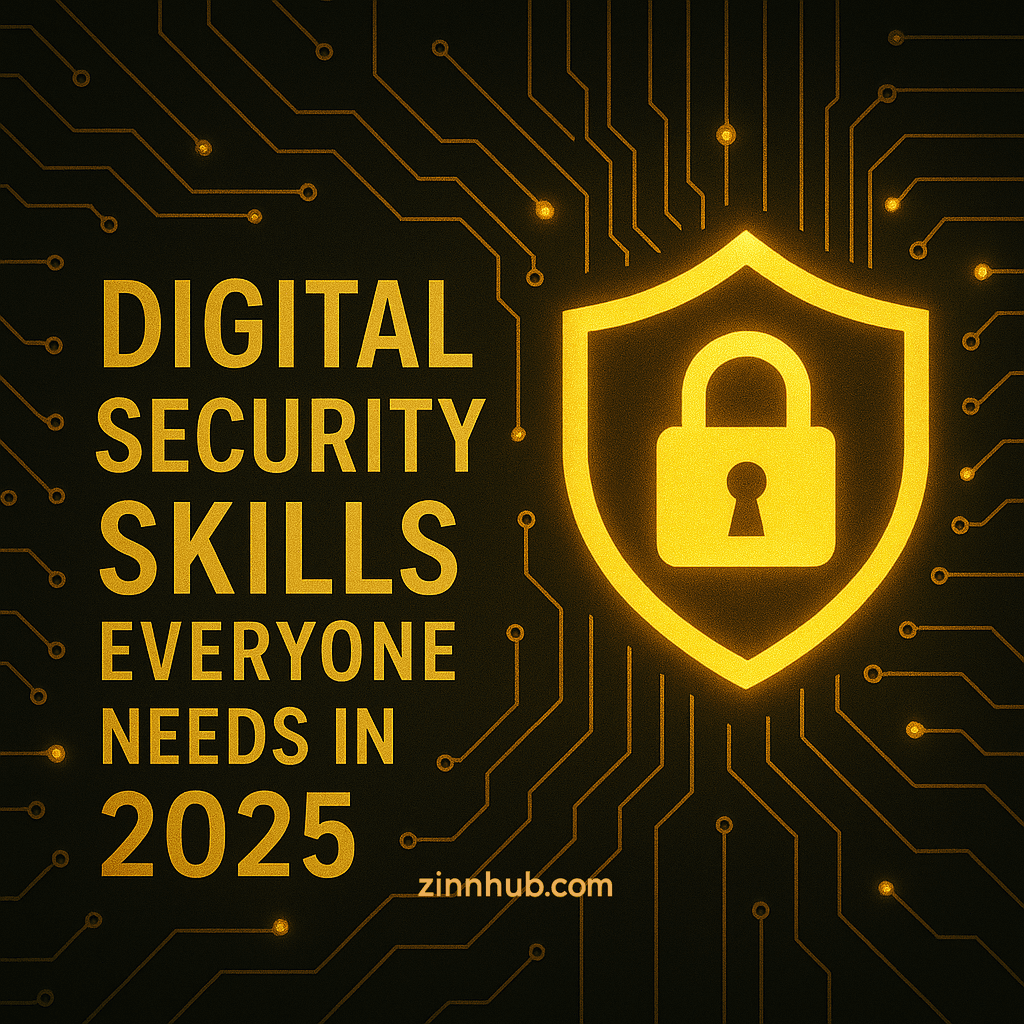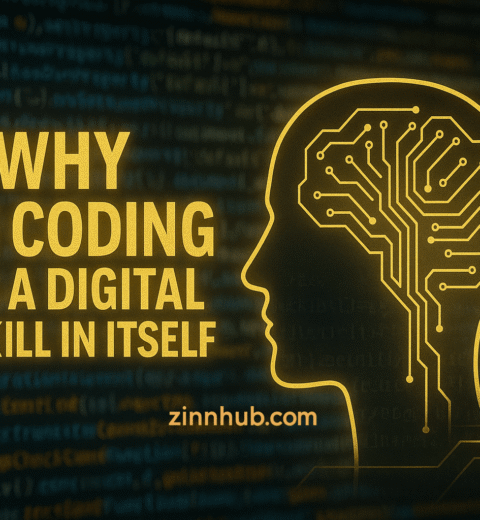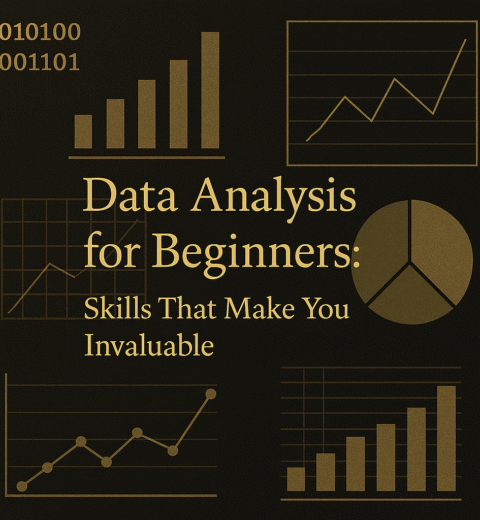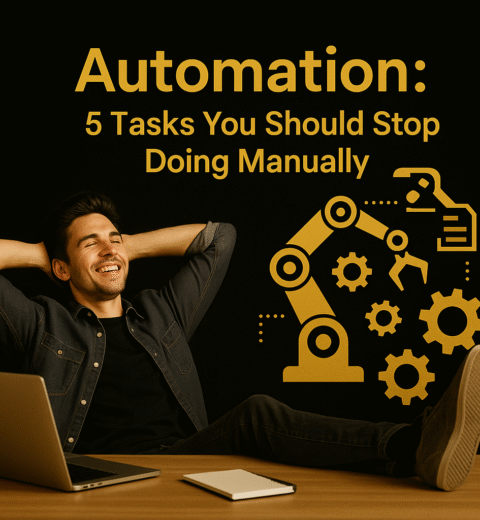Table of Contents
I still remember the day my Mum called me in tears. Someone had broken into her email, sent messages to her entire contact list asking for money, and locked her out of her own accounts. It took weeks to clean up the mess. That was my wake-up call – digital security isn’t just for tech geeks anymore.
Look, I get it. With everything else going on in life, digital security often feels like that gym membership we know we should use but never quite get around to. But here’s the truth:
In 2025, protecting your digital life isn’t optional anymore! The bad guys are getting smarter, and the attacks more personal.
The good news is you don’t need to be a computer whiz to protect yourself. I’ve spent years helping ordinary folks safeguard their digital lives, and I’ve put together this guide to share what actually works.
Password Management Mastery
“But I use the same password everywhere because I’ll forget them otherwise!”
If I had a pound for every time I’ve heard that one… I’d probably have enough for a lifetime subscription to a password manager. Here’s the cold, hard truth: password reuse is digital security suicide. When one site gets breached (and they do, constantly), hackers immediately try those same username/password combinations everywhere else.

Creating Truly Secure Passwords
My neighbour proudly told me his “super secure” password was his dog’s name followed by his birth year. I nearly spat my coffee over him. Nowadays, password-cracking software can test billions of combinations per second. Your pet’s name doesn’t stand a chance.
The secret? Length beats complexity. Those crazy passwords with special characters are actually less secure than longer, simpler phrases. My go-to advice is using three random words strung together (like “PurpleMountainDishwasher”). You’ll remember it, and hackers’ software will choke on it.
Please, for the love of all things digital, stop:
- Using your kid’s birthdays or pet names
- Recycling the same password across different sites
- Thinking “p@ssw0rd” is clever (it’s the first thing they try)
Using Password Managers Effectively
“But how am I supposed to remember different passwords for 50+ accounts?” You’re not. That’s what password managers are for.
After my friend’s account got hacked (embarrassingly, she used to use the same password everywhere too), I finally got serious and tried several password managers. My personal favourites:
- Bitwarden: This is what I have used. It’s free, open-source, and works on everything I own. It’s like having a security expert following you around the internet.
- 1Password: My more cyber security friends swear by this one. Not free, but their Travel Mode feature is genius if you cross borders frequently.
- LastPass: Super user-friendly, though they’ve had some security hiccups in recent years.
- KeePassXC: My paranoid friend who doesn’t trust cloud storage uses this. It’s completely offline, which has pros and cons.
Where to Learn:
After struggling to figure out Bitwarden myself, I discovered their tutorials, which made everything click. If you want to go deeper, IBM’s ‘Introduction to Cybersecurity Essentials’ course on Coursera covers password management better than anything else I’ve found – it walks through creating strong passwords, effective management techniques, and implementing multi-factor authentication in a way that finally makes sense.
Two-Factor Authentication Implementation
Let me share something: My friend Jake had an “unbreakable” 20-character password. Didn’t matter – someone still got into his account. Why? Because a password alone just isn’t enough anymore.
This is where two-factor authentication (2FA) comes in – it’s like adding a deadbolt to your digital door. Even if someone cracks your password, they still need your phone or security key to get in. After helping my parents set up 2FA last Christmas (and watching their initial frustration turn to relief), I’m convinced everyone needs this.
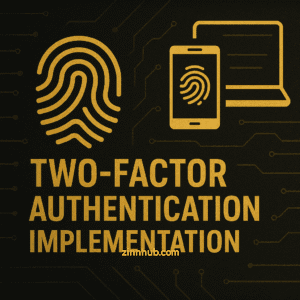
Understanding Different Authentication Methods
Not all 2FA is created equal:
- SMS-based verification: It’s like putting a screen door on your house. Better than nothing, but hackers can redirect your text messages through “SIM-swapping” (it happened to my cousin – nightmare!).
- Authenticator apps: Much better. These generate codes right on your phone – no internet needed. I switched to these after hearing too many SIM-swap horror stories.
- Hardware security keys: The Fort Knox option. These little USB devices must be physically present to log in. I used one for my financial accounts after a close call with a phishing attempt.
Setting Up 2FA Across Your Digital Life
Start with what matters most – email (seriously, if they get your email, they can reset ALL your other passwords), banking, and cloud storage. Then work outward.
After trying most options, here’s what actually works:
- Authy: A favourite amongst security-conscious people. Works across all devices and has encrypted backups (don’t learn the hard way after losing your phone).
- Google Authenticator: Super simple, but switching phones is a pain. Google Authenticator is available on the App Store and can be downloaded from the official app stores: iOS (App Store) or Android (Google Play Store)
- YubiKey: I bought one for a colleague who kept falling for phishing emails. Problem solved.
- Microsoft Authenticator: Great if you’re in the Microsoft ecosystem.
Where to Learn:
When I’m asked to help set up 2FA, I point people to the NCSC guidance on 2-Step Verification – their step-by-step guides at ncsc.gov.uk saved me hours of explanation.
Recognising Social Engineering Attacks
After 15 years working in IT, I’ve learnt one uncomfortable truth: you can have the best security tech in the world, but humans are always the weakest link. My most security-conscious client got hacked not through some sophisticated breach but because someone called pretending to be from IT and simply asked for his password. Ouch.
Social engineering is fancy tech-speak for “con artistry”, and it’s how most people actually get compromised. Hackers don’t need to break down your digital door if they can trick you into opening it.

Modern Phishing Techniques
Those Arabian prince emails with terrible grammar? Ancient history. Today’s attacks are unnervingly sophisticated:
- Voice phishing (vishing): A business associate of mine got a call last month from “Apple Support” about her “compromised iCloud account”. It sounded legit – except Apple never calls people out of the blue like that.
- SMS phishing (smishing): That text message about your package delivery? Be careful. My colleague clicked one and had his bank account emptied within hours.
- Business email compromise: A few years ago, my client’s company’s accountant nearly wired $24,000 to scammers pretending to be their CEO. The only thing that saved them was her habit of confirming large transfers in person.
- AI-generated phishing: The scary new frontier. I recently received a phishing email so perfectly crafted to my interests and writing style that I almost fell for it. Turns out it was AI-generated based on my social media presence.
Red Flags to Watch For
I’ve developed a personal rule: if an email, text, or call creates a sense of urgency or fear, I take a deep breath and verify through a different channel. That five-minute pause has saved me countless times.
Tools that have saved my bacon:
- Have I Been Pwned: After discovering my email in three data breaches, I now check this site religiously.
- PhishTank: When I receive suspicious links, I paste them here first. It’s caught several sophisticated scams.
- Email header analysers: Sounds technical, but they’ve helped me spot several well-disguised fake emails. If in doubt, try for free MxToolbox’s Email Header Analyser, as a recommendation. But I should note that it can’t detect all sophisticated phishing attempts.
Where to Learn:
SANS Security Awareness helped our client’s company with their free phishing training resources. After making everyone take Google’s phishing quiz, their company-wide click rate on test phishing emails dropped from 24% to under 5%.
Securing Your Home Network
The average home in 2025 has what, 20+ connected devices? Your smart fridge, doorbell, thermostat, TV, speakers, lights… I counted mine last month and hit 42 devices! That’s 42 potential entry points for someone with malicious intentions.
I learnt this lesson the hard way when my neighbour’s unsecured WI-FI baby monitor was hacked. The thought of a stranger watching her baby still makes my skin crawl.
Your home network is essentially your digital front door – and most people leave it unlocked.

Router Security Fundamentals
After helping countless friends secure their home networks, I’ve found that router security is the place everyone skips—and the one that matters most. Your router is like the bouncer of your digital club.
Simple steps that make a massive difference:
- Change those default admin passwords! (“admin/admin” is the first thing attackers try.)
- Enable WPA3 encryption if your router supports it (it’s like upgrading from a regular lock to a deadbolt and literally scrambles the information sent through your network)
- Turn off remote management (it’s like leaving your house key under the doormat)
- Update your router’s firmware regularly (Set a quarterly reminder on your calendar for this)
- Create a separate network for guests and smart devices. (This is recommended for two reasons: Having a separate login means fewer people have your primary Wi-Fi network password, and it helps prevent malware from guests’ devices from getting onto your primary network.)
IoT Device Protection
Most smart devices have the security equivalent of tissue paper. After a security researcher showed me how easily he could hack my smart doorbell, I got serious about protection:
- Bitdefender Home Scanner: This free tool showed me five vulnerable devices I didn’t even know about.
- Fing Network Scanner: I run this monthly to see who’s on my network. Found my teenager’s “secret” gaming device this way!
- Advanced router firmware: For the brave! I installed DD-WRT on my router after a weekend of research. It’s like upgrading from a basic car alarm to a comprehensive security system.
Where to Learn:
When my friends asked me to help secure their new smart home setup, I pointed them to the NCSC’s smart device guidance. They explain everything clearly without assuming you’re a tech genius. Check out their guide at ncsc.gov.uk/guidance/smart-devices-in-the-home for straightforward advice on keeping your connected devices secure.
Data Encryption Basics
Encryption transforms readable data into a scrambled format that’s only accessible with the correct key. Understanding and implementing encryption is crucial for protecting sensitive information.
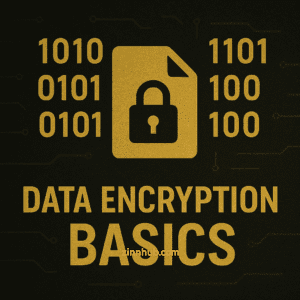
Understanding Encryption Types
Different situations call for different encryption approaches:
- Full-disk encryption: Protects all data on your device if it’s lost or stolen
- File-level encryption: Secures specific sensitive documents
- End-to-end encryption: Ensures messages can only be read by the intended recipient
Implementing Encryption in Daily Life
Make encryption part of your regular security routine with these tools:
- VeraCrypt: Free open-source disk encryption software
- Signal: Secure messaging app with end-to-end encryption
- ProtonMail: Email service with built-in encryption
- NordLocker: User-friendly file encryption tool
Where to Learn:
- The Electronic Frontier Foundation provides accessible encryption guides
- Proton’s privacy guides explain encryption concepts in simple terms
- Cybrary offers free courses on practical cryptography
Safe Browsing Habits
Your browser is your primary interface with the internet and a major attack vector. Developing safer browsing habits substantially reduces your risk profile.
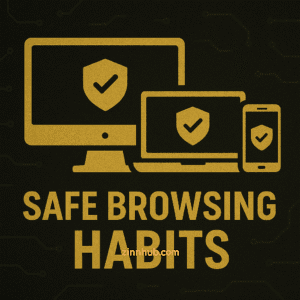
Browser Security Settings
Take time to optimise your browser’s security settings:
- Disable third-party cookies
- Block trackers and fingerprinting
- Manage permissions for location, camera, and microphone access
- Use HTTPS-only mode when available
VPN Usage and Limitations
Virtual Private Networks encrypt your internet traffic and hide your IP address, but they’re not a privacy panacea. Understand their benefits and limitations:
- Useful for public Wi-Fi security and bypassing geographic restrictions
- Cannot make you completely anonymous online
- Provider quality varies dramatically
Recommended tools include:
- Firefox with privacy add-ons like uBlock Origin and Privacy Badger. It’s known for being less resource-intensive than Chrome while offering robust security features.
- Brave Browser: Built-in tracker and ad blocking make it significantly faster than conventional browsers. Global privacy control, fingerprinting protection, HTTPS upgrades, its own independent search engine, and more.
- DuckDuckGo Privacy Essentials: Simple protection for mainstream browsers
- ProtonVPN: focus on privacy and security, with features like no-logs policy, strong encryption, and an ad-blocker called NetShield. Emphasises security through Swiss privacy laws and open-source applications that undergo independent audits.
- Mullvad: Privacy-focused VPN services with strong security practices. Swedish privacy-focused VPN service that requires no personal information, using only a 16-digit account number for maximum anonymity. It offers a straightforward pricing model of €5/month with anonymous payment options including cash and cryptocurrency, and supports all major platforms with secure WireGuard and OpenVPN protocols.
Where to Learn:
- Mozilla’s privacy guides offer practical browser security advice
- PrivacyTools.io provides updated recommendations for privacy-focused software
- The Privacy, Security, & OSINT Show podcast covers current browser threats and mitigations
Software Update Management
Unpatched software is a leading cause of security breaches. Developing systematic update habits closes these vulnerabilities before they can be exploited.

Creating an Update Schedule
- Identify priority systems that need immediate updates (operating systems, browsers)
- Schedule regular update checks for all software
- Enable automatic updates where appropriate
Verifying Legitimate Updates
Attackers sometimes distribute malware through fake update notifications. Verify updates through:
- Official vendor websites
- Built-in update mechanisms
- Checking digital signatures
Helpful tools include:
- Patch My PC: Scans for outdated software and applies updates
- Glarysoft Software Update: Identifies programs needing updates
- Ninite: Installs and updates multiple applications simultaneously
Where to Learn:
- US-CERT regularly publishes security update bulletins
- Software vendor security blogs provide information about critical updates
- IT security newsletters like “Krebs on Security” cover major patch releases
Data Backup Strategies
No security system is perfect. Comprehensive backup strategies ensure you can recover quickly from ransomware, hardware failure, or other data loss incidents.

The 3-2-1 Backup Rule
Follow this industry-standard approach:
- Keep 3 copies of important data
- Store them on 2 different media types
- Keep 1 copy offsite (typically cloud storage)
Testing Restoration Procedures
Backups are useless if you can’t restore from them. Regularly test your restoration process to ensure it works when needed.
Recommended backup solutions:
- Backblaze: Simple, unlimited cloud backup
- Acronis True Image: Comprehensive backup with ransomware protection
- Arq Backup: Flexible backup to various storage destinations
- Synology NAS: Network storage devices with robust backup features
Where to Learn:
- World Backup Day resources provide beginner-friendly guidance
- LinkedIn Learning offers courses on data backup best practices
- Cloud providers like Google and Microsoft publish detailed backup tutorials
Mobile Device Security
Your smartphone contains a treasure trove of personal data. Mobile security requires specific approaches beyond standard computer protection.

App Permission Management
Mobile apps often request excessive permissions:
- Review permissions during installation
- Revoke unnecessary access
- Perform regular permission audits
- Use “only while using the app” options for location, camera, and microphone
Public Wi-Fi Protection
Public networks pose significant risks:
- Use a VPN when connecting to public networks
- Disable auto-connect features
- Avoid sensitive transactions on public Wi-Fi
- Enable DNS encryption
Useful mobile security tools:
- Lockdown Privacy: Blocks trackers and protects sensitive data
- Guardian Firewall: VPN with built-in tracking protection
- Lookout: Mobile endpoint security solutions that protect sensitive enterprise data on mobile devices
- Malwarebytes: Mobile security solutions for both Android and iOS devices with different features for each platform
- Threatdown: dedicated mobile security solution that provides protection for various mobile platforms.
Where to Learn:
- edX offers mobile security courses from top universities
- EFF’s Surveillance Self-Defense provides mobile-specific guides
- Device manufacturers publish security documentation for their platforms
Digital Identity Protection
Your digital identity extends far beyond individual accounts ; it encompasses your entire online presence and data footprint.
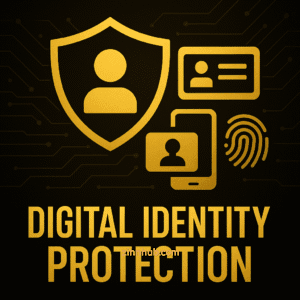
Managing Your Digital Footprint
- Regularly search for yourself online to see what information is available
- Request removal from data broker sites that collect and sell personal information
- Review and adjust privacy settings across social media platforms
Responding to Data Breaches
Develop a plan for when (not if) your data is compromised:
- Monitor credit reports and bank statements
- Change passwords for affected accounts
- Enable fraud alerts on credit files
- Consider credit freezes for serious breaches
Helpful services include:
- Privacy Bee: Automates data removal requests
- DeleteMe: Removes personal information from data brokers
- Credit monitoring services from major credit bureaus like Experian and Equifax.
Where to Learn:
- Action Fraud offers comprehensive guidance
- CIFAS provides step-by-step recovery plans
- Privacy-focused YouTube channels like The Hated One cover digital identity protection
Conclusion
Digital security is less a finish line and more an evolving process. Developing these essential skills helps protect you against the most common threats, but the landscape constantly evolves. Commit to ongoing education and building security habits that become second nature.
The most important security skill? Awareness. Pay attention to emerging threats, question suspicious activities online, and remember that security is a balance between protection and convenience. The effort you invest now in developing these skills will pay dividends in protecting your digital life for years to come.
What security skills are you planning to develop this year? Share your experience in the comments below!